How To Create A New Post Or Page
Mouse over Pages or Posts, found in the left sidebar, and select Add New. This will take you to the page editor where you can create your page or post.
 If you have a static Home page, you will see “-Front Page” on your page list. This is your Home and/or Landing Page of your website.
If you have a static Home page, you will see “-Front Page” on your page list. This is your Home and/or Landing Page of your website. Another page with a title extension will be your blog, and the extension will be “-Posts Page.” This is NOT where you post your blogs; you do that in Posts. This “-Posts Page” will capture your posts and put them in chronological order.
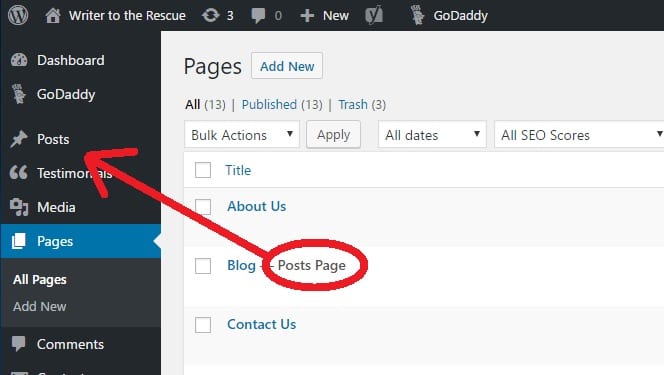
Related Articles
How To Publish Your Draft/New Page
The Publish button is located in the right sidebar when the Document tab (not the Block tab) is selected. Several publishing options appear in the sidebar. This is where you can select a Featured Image for a blog post and Categorize your article. You ...How To Update Website Page
Mouse over Pages in the left sidebar, and select All Pages. You will see a list of all website pages. Choose a page to edit, mouse over the page title and click Edit. The page will open, and you can make changes. To view the changes, click Preview. ...How To Title Your Post Or Page
Fill in a few words in the Title block. This title will appear on the website, so make sure it’s what you want your audience to see. It can be edited at any time.How to make a Facebook post shareable
First, navigate to the post you want to make shareable. Click the three dots symbol in the upper right corner of that post. You'll then see options to pin it, edit it, archive it, and so on. Select the option in the middle that says "Edit Privacy." ...How To Add More Space Between Blocks
A Spacer Block will add space between blocks. The right sidebar has space to enter the height in pixels, or you can click the blue dot at the bottom edge of the space box and drag it to the desired size. TO ADD SPACE BETWEEN SENTENCES When you type ...